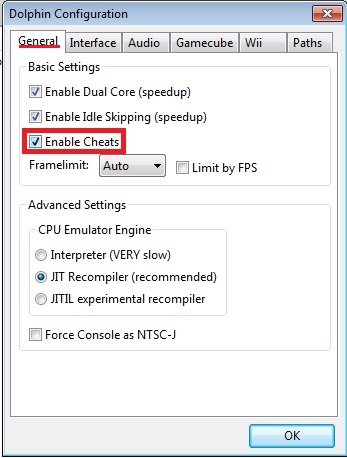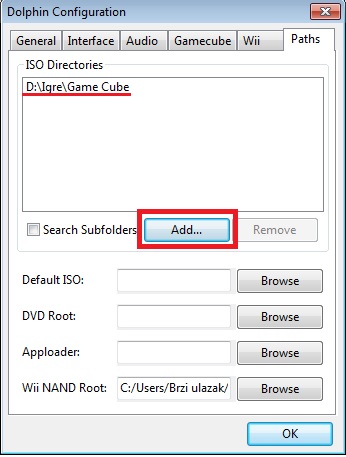Good moaning folks!
Been ages since I blogged last, but well… life and shit happens 😕
Anyhow, recently I found out keyboard shortcuts to access emojis and symbols anytime, anywhere in Windows. Quite simple actually and I can’t believe I didn’t hear of it before! Lifesaving if you ask me because, in addition of being able to enter shiny emojis everywhere where they are supported (actually a lot more common than it seems on the first glance…), you can enter any character you would ever need without the character map or typing Unicodes (although you might find typing Unicodes quicker depending on your needs). If you wanna write about, dunno, El Niño and want to spell the phenomenon properly, but don’t have access to Ñ, these shortcuts can come in quite handy. Although, if you want quick access to Ñ and loads of more characters, I suggest you add US International keyboard layout in addition to your local layout and if your default layout is the basic US layout (which is the case in all Anglophone countries except the UK and Ireland 🙂), you might consider making US International default because because the US International layout is the same as the basic US layout with additional characters being accessed with AltGr (right Alt) key.
You might also want to try to customize your own layout with MS Keyboard Layout Creator (a free 🙂 program for Windows) to make it more functional like me.
But those are different stories 😀
Now, I should thank Mosh Hamedani for this “discovery” because it was his YouTube Python course that made me Google this shit out 😀 So, thanks Mosh! 😀
Anyhow, the keyboard shortcuts on American QWERTY keyboard layout are Win Key + “.” and Win Key + “;” (without the quotes, of course 🙂). As for other layouts, try pressing keys located where “.” and “;” are located on the American keyboard (in my case those are “.” and Č).
Now, once you press either of those combinations, you get a popup with emojis! 😀

Click on the image to enlarge it
To gain access to symbols, just click on the little Ω after clicking Win + “.”.

Click on the image to enlarge it
Now, the reason I had to Google my ass of is because the shortcuts didn’t work for me at first! They started working after I accessed emojis on touch keyboard first. So to enable touch keyboard, right-click on the taskbar and checkmark Show touch keyboard button (I watched this tutorial). Once touch keyboard is enabled, a small keyboard icon is gonna appear left of the language code left of the clock. Click on it and click on the emoji icon to enter an emoji once the keyboard pops up

Click on the image to enlarge it
You can just disable the touch keyboard afterwards if you want. Although, touch keyboard can be quite shiny, especially if you use other layout(s) in addition to your local layout (e.g. I have Greek, Serbian Cyrillic and US International in addition to Croatian) because you can see how the keys on those layouts are mapped, so you might consider keeping the touch keyboard 😉
That’s it, if you still have trouble with emoji/symbols shortcut, try switching to the American layout and this “guide” applies only to Windows I don’t know if this works on Linux; probably depends on a distro 😉
Well, cheers!
Update 15th June
A small wee little update. With all the work I’m taking Mosh’s course slowly. Anyhow, the guy just said he hated cats and the motherfucker was LAUGHING! Well, Mosh, you are a fucking asshole and now I hate you! Was thinking of buying your advanced course after I finish this one, but now – if I’ll go for advanced at all – I’m either buy another advanced course or steal yours! And just after being smart he “encouraged” me to “get ‘his complete Python course'”. Well Mosh; I might indeed “get” it, but you won’t get a penny from me! Who the fuck do you think you are spreading such hatred?! It’s my time for (evil) laugh MWHAHAHA ×D
I mean, this morning before work me kitty spilled me juice all over the table and floor, so I had to waste precious morning time cleaning the mess (being half asleep, I doubt I did a pretty good job anyway 😕) and I ended up going to work thirsty! I’m going to kill the little punk for it when I return home 😡 but that was an isolated incident!
Posted on 28th April, 2020 at 18:54 GMT
Use Time Zone Converter to quickly convert the time




 icon. Checkmark Enable Cheats in the General tab. Then go to Paths tab, click on the big Add.. button and find the path to the folder with Smash
icon. Checkmark Enable Cheats in the General tab. Then go to Paths tab, click on the big Add.. button and find the path to the folder with Smash